Managing your contact settings
In your contact settings, you can change your email address, change the mobile phone number your SMS texts are sent to, and change your notification settings for schedule change alerts.
Changing your email address
You can change the email address your email notifications are sent to.
To change your email address:
- Click your avatar on the right side of the screen and select Profile Settings.

- Go to the Contact Settings tab.
- From the Change Email Address section, enter your new email address, and then enter it again in the Confirm Email Address field.
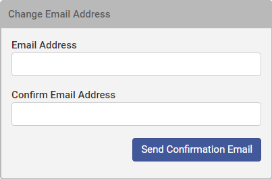
- Click Send Confirmation Email. A verification link is sent to the updated email address.
- Open the verification email, and click the link to verify your email address change.
Changing the mobile phone number for your SMS texts
You can change the mobile phone number your SMS texts are sent to.
- Click your avatar on the right side of the screen and select Profile Settings.
- Go to the Contact Settings tab.
- Enter the current mobile phone number where your SMS texts are sent to and click Remove. (Note: SMS is only available for phone numbers in the United States and Canada.)
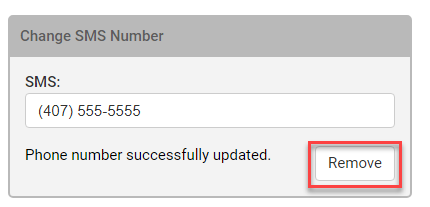 .
.
- Click OK.
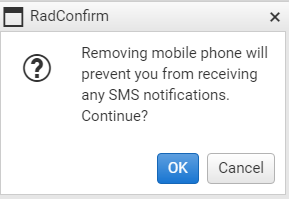
- Enter the new mobile phone number and click Send Confirmation Code.
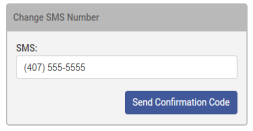
- Enter the confirmation code sent to the new mobile phone number and click Confirm.
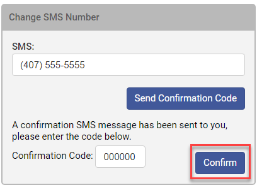
Managing your Schedule Reminder Alerts
WorkSchedule.Net gives you the option of having Schedule Reminder alerts. This allows you to have the system send automatic reminders about shifts.
Check the first box if you want the system to send at least one reminder. Use the drop down menu to choose to send the reminder before all the shifts, or only unusual shift (shifts that don't occur in the recurring schedule) . Specify the number of hours before the shift on which the system should send the reminder.
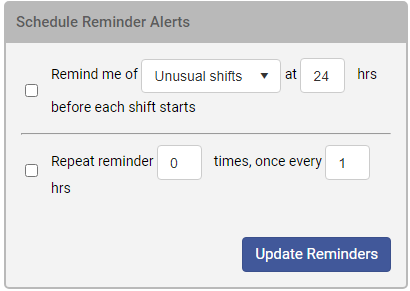
If you want the system to send more than one reminder, check the box on the second line in the Reminders section, specify how many ADDITIONAL reminders you want to be sent, and how often the system should send them.
Managing your Notification Settings
If you are a manager, you can set up notifications for Time Off Management, Sign-up on open shifts, Swaps between employees, and automation.
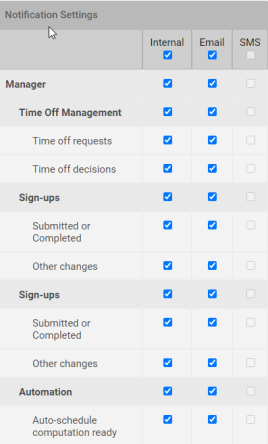
Employees you can set up notifications for their time off requests, open shifts they signed up for, and swaps.
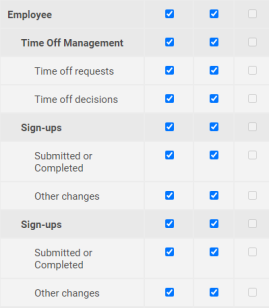
You can have your Schedule change alerts sent by Internal email, Email or SMS text.
To change this setting:
- Click your avatar on the right side of the screen and select Profile Settings.
- Go to the Contact Settings tab.
- Select or remove the Internal email, Email, and SMS checkboxes to have notifications sent by internal email, email or SMS text, respectively. (Note: If you have not put in a phone number to recieve SMS texts you will not be able to select SMS)
- Click Update Notifications.
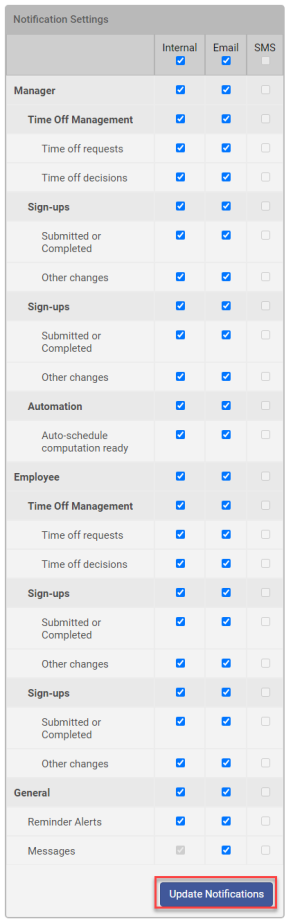
Copyright © 2021 Program Works